The X61 Tablet Page
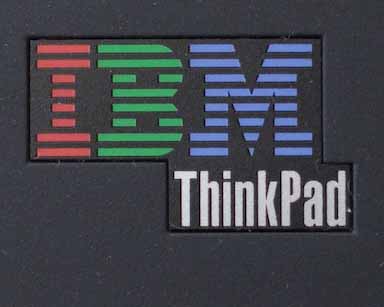
|
The X61 Tablet Page |
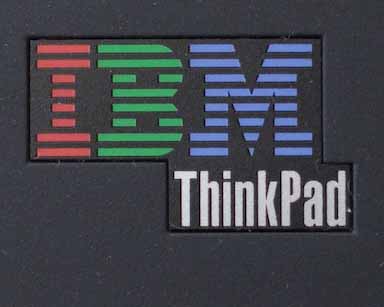 |
Navigation
Home
- Where to start.
Unpacking
Page - Lots of pictures of the machine as it was unpacked.
-->Blogging
about the X61 - Updated July 15, 2007
July 16, 2007
Well, I don't yet have my system back so I can't strictly blog about it. Still, I did end up calling IBM again. I had another problem with the machine last week. This time I got a message from the orientation sensor saying that it failed to get accurate sensor information (which may explain why sometimes it worked great and other times it just didn't auto-rotate at all). The message said to run PC-DOCTOR DOS and run a diagnostic. Interestingly enough, searching for this on the Lenovo site found a floppy disk version of the program. Since there is no floppy disk for the machine, I ended up calling IBM to ask what to do. One tech had me run the PC-DOCTOR Windows version, even when I told him that there was no orientation sensor test. He said run it and call back when done. Well, I did two hours later, and got a different tech. She tried everything she could, but she could not find a test that I could use after an an hour of trying. She said, "Well, you should send it in to the depot." At the time, I did not want to do that. Then came the WWAN fiasco and I ended up sending the machine to the depot. Then, over the weekend I realized, wait, I had something else to check. I called IBM and asked them to add the test. They said they would. Well, when it arrives back, we will see if it continues to fail.
Tablet Sleeve Update: Color me embarrassed. Writing on the ThinkPad forums, I chimed in about not being happy about the sleeve and that I was thinking off cutting off the clear vinyl to make it usable. Another user informed me that the vinyl is velcroed in. I verified that. Well, well, well. This means you can align the buttons, or better yet, just take off the vinyl. Now I will be able to insert the machine without damaging it. I will talk about the sleeve again when I get my machine back.
July 15, 2007
Just when I was beginning to get really used to having my X61 tablet, I have sent it off to the Lenovo EZ-Repair Depot. Let me explain. I continued to have problems getting the MC5725 card to connect at EV-DO speeds. It will only connect at 1xRTT, the slower speed. I had enough and called IBM tech support and was on the line for 3 1/2 hours. Finally, they agreed something must be wrong. Interestingly enough, the tech said that all the wireless and modem cards are interrelated, thus she ordered that all be replaced. Since I have an on-site contract, they sent out a tech to my place of business. Two days later, four boxes of cards, and more screwdrivers than I thought there could actually exist, and he could not remove the cards. Not only had the factory over-torqued a screw holding down the 802.11 card, the factory did it again for the MC5725 card. Two frustrating hours later, for a 15 minute visit, I was left with no choice by to send the computer in. The next day, the shipping box arrived.
I am now blogging on my Dell 8500. I sure do miss my tablet...
My loss is your gain. Here are some spiffy pictures of the interior of the computer. Some of these are full-res pictures. I took them with a friend's point-and-shoot so I had to do noise reduction and sharpening, but I think it will give you an eye-full. An interesting observation is that the interior is sheathed in non-conductive plastic, probably to prevent any possibility of arcing. It looks like the LEM (Lunar Exploration Module).
Keyboard off: [picture]
Close-up of the CPU cooling fan: [picture]
The motherboard revealed and the full complement of screws: [picture]
All cards before operation: [picture]
All cards after operation failed. Note stripped screws: [picture]
Modem card removed - note the sheathing that is attached to the card: [picture]
July 9, 2007
I've not been silent because I am ignoring you, it's because I've been busy. Before I get to what actually happened, let's start with something fun.
Dell put the 2407WFP on sale for a short time about a week ago for $599 and I bought it (using FatWallet for an additional $18 discount). It arrived last Tuesday and I installed it Friday. (Why it took me so long to install it, I'll get to later.) I inserted the Dell driver disk, found that there was only a user manual on it, and plugged in the monitor. With absolutely no trouble, it displayed two screens. Using Display Properties (Personalization) and the Intel Graphics control panel, I set it up as a secondary monitor rotated 90 degrees into portrait mode. My goodness, does it look great. And it displays at 1200x1920 with absolute no strain on the CPU with Aero running. Here is a large full-res picture so you can see all the details [picture]. It was taken at ISO 1600, so the image is a bit grainy.
Now for an explanation of the delays. (!) I have a short story that is about to be accepted into an anthology, so I've had to do rewrites. (2) I managed to get Vista so confused, it became completely useless. Yes, completely catch-22, useless. I installed a Lucent IPSEC client which was not Vista Compatible. The setup crashed, leaving it half-installed. Now, understand that Windows Vista has special services that prevent improper installs. Yeah, right. Not only did that service lock up, a number of other services went foo-bar. Even elevating my logon to Administrator while running the services snap-in did not allow to be able to start the service. "Access Denied!" We are not in XP, anymore, Toto! Suddenly, I could not even get the machine to see other computers on the network. I got rid of as much of the IPSEC as I could, then started uninstalling other things like the Symantec Enterprise and Zone Alarm, etc. Nothing worked. Suddenly, I could not even start the Windows firewall!
Now, I want to point out, these problems were with Windows Vista. I suspect that it would have happened with any make of computer, not just the X61 tablet. I am not blaming the machine here.
So, I got to experience Rescue and Recovery. Well, I will say that it works quite well. It took only minutes to reboot, press the blue ThinkVantage button, run the utility, and, without fuss, cause the factory image to be restored on my disk. I chose to wipe everything clean. Interestingly enough, the program gives you the option to load all or none of the so-called "crapware." I chose to load most of it, but not all. Here is the list:
Lenovo Base Software Selector
Access Help
Acrobat Reader
America Online
Diskeeper home
Earthlink Network
Google Picasa
Help Center for ThinkPad
Intervideo VirtualDrive
LeaderTech Registration
Maintenance Manager 3.0
Message Center for ThinkPad
Norton IS Virus Def
Norton IS 2007
PC Doctor for Windows
Presentation Directory
Productivity Center Supplement for ThnkPad
SUN JRE 6.0
System Migration Assistant
ThinkPad EasyEject Utility
ThinkPad Mobility Center Customization
ThinkVantage Acces Connections
ThinkVantage Productivety Center
ThinkVantage System Update 3.0 (ML)
TVT - Welcome Message Applet
Vista OOBE First Run
Vista Lenovo Welcome
Vista Gagets Lenovo Essentials
Vist OOBE offer
Vista Performance Manager Screen
Wallpaper 2007
I let it run. It took more than an hour and probably close to two hours (I went to sleep.) When I got up in the morning, it did some more configuring and rebooting when I logged on. Now this is interesting: the Verizon VzAccess Manager and the WWAN MC5725 drivers were not included in the factory image. Another headache. I had to download them from the Verizon site and the Lenovo site, respectively. The full factory package cannot be downloaded from Lenovo - as I was to learn later from tech support, "It is not available."
This time I carefully installed everything. I made backups. I made restore points. I did not install suspect software. And, so far, I have not installed my anti-virus or firewall software. So far, so good. I can set computers on the network and both the wireless and gigabit Ethernet work well.
However, I can no longer get VzAccess Manager to work. I've reinstalled both the drivers and the program, but it refuses to see the card. Access Connections works just fine, connecting to the Verizon service... but at 1xRTT and not at EV-DO speeds. Not only that, I cannot send SMS messages. The Access Connection SMS utility just does not function.
So, I called IBM support. The official answer is that VzAccess Manager is not supported by IBM. Talk to Verizon. I called Verizon. The offical word is that they were surprised that I ever got it to work for any length of time. (It was one of the few things that did work before I re-imaged my disk.) The program is a Smith-Micro product, and Verizon only licenses it to their clients. They try to support it, and they do have experience supporting it on Lenovo products. The problem is that the Access Manager interferes with the VzAccess Manager. Verizon has informed Lenovo of the problem, but Lenovo has done nothing about it. Verizon says that though uninstalling Access Connections might fix the problem, it is not a workaround because the program controls the radio on/off software and other features.
This has been a frustrating week.
July 2, 2007
I have received a request to show the resolution of the Multiview screen. Here is a side-by-side picture of the MV/MT 12.1 XGA 1024x768 screen compared with the 15.4 1920x1200 screen on my Dell 8500 [picture]. Scroll to the right to see the ThinkPad. About this picture: Try as I could, I could not adjust the picture to reflect the true color dynamics of the ThinkPad. The screen is whiter than shown, more saturated in color, and shows better gradation of color. For example, the grey shading of the table that the Charlie Chaplin figure is looking at is much fuller and darker in person. In addition, the image shows color moiré patters spreading across the screen. This is an artifact of the imager in the camera; it does not show in the display. The display shows no flicker. It is crisp and nice to look at. What the picture does show about the displays is the size of the characters, the relative color temperature, and the difference in brightness. I used a colorimeter to adjust the Dell; this makes it both brighter(!) than normal and warmer in color than normal. As you can see, the ThinkPad screen is very nice and white. What you can see is the obvious difference in screen real estate between the two displays.
I've been having a bit of trouble getting all the network connections to work without me having to do more than turn on the machine or plug in the LAN cable, but I also think I am on a path to solving it. The Access Connections applet is the way to go for your Wireless LAN and Gigabit Ethernet LAN connections, but be sure that you get all the settings correct. Since I use a router that is not using the standard 192.168.0.x NAT configuration, I hard code my addresses and managed to leave out the gateway address. I also experienced problems getting my wireless to re-connect after sleeping the machine or having run the machine in an environment away from a wireless connection. Selecting Configure > Location Switching, then checking a preferred WLAN profile and using my already configure Wireless LAN profile in the drop-down seemed to solve this problem. Since I am on the topic of the Access Connections applet, I want to point out that I do not use it for the WWAN card. Instead, I use the VZAccess Manager. The Access Connections applet works perfectly well, and that was how I first connected to Verizon. What is doesn't do that the VZAccess Manager does do is record statistics about your session, i.e., MBs transferred, etc. Since I do transfer lots of data, this is important. If you are a lite data user, you probably don't need to assure you are not over-using the connection (as defined by the service contract with Verizon).
When running on battery, the system makes an audible popping noise when sounds begin and end. Asking on the forums, I've found out that other ThinkPad owners have also experienced this, too. It is likely due to a power-saving feature that turns off the audio chip when you are not using it. While music plays, there is no problem. Popping never occurs plugged into the A/C.
About battery life: I know that folks out there who are mobile warriors want to know about this. My take is that it is relatively good. I am afraid that I will not be able to give you hard numbers, though. I tend to stream music all the time and light my display relatively bright (poor near eyesight), so I am not going to be running the battery down in power-miser mode. Suffice it to say, the 8-cell battery seems to give me about 5 hours, more or less. The 4-cell, about 1/2 that.
What I do like is the Battery Maintenance feature of the system. If you display the Power Manager and click the Battery Maintenance button, you will find that you can specify a Charge Threshold. This means that you can specify that the battery only recharges when the charge falls below a certain percentage. What does this mean? Well, as you probably know, all batteries discharge a few percent a day whether or not connected to a system. Other brands of computers will always top off your battery to 100% each time you plug in the A/C, using up one of the charge cycles on your battery. There is a limited number of times you can recharge any battery until it stops being able to hold charge. The Charge Threshold prevents you from cycling your battery too often, thus possibly radically extending the life of your battery. Unfortunately, there is a bug in the program. Since I use and switch often between my 4-cell and my 8-cell, I discovered that the program does not retain the Battery Maintenance settings when you swap batteries. Since the program correctly detects the part number and serial number of the battery, it should remember these settings. I have already called IBM. Yes, it is IBM, not Lenovo, that services the system. I have passed through first level support and the problem has been "escalated" to a program development technician. If you use one battery, you will not be affected by this bug.
June 27, 2007
I took pictures of the tablet sleeve this morning. This large picture shows the sleeve with all the scratches visible [picture]. I want to emphasize, this was the way the sleeve arrived. I haven't actually used the sleeve. This detail picture shows the scratches in the upper left corner [picture]. I will give Lenovo the benefit of the doubt and state that I don't think they are turning around RMA items and selling them as new - the smell of vinyl is too strong in the package. I do think that either not enough care is taken between manufacturing and shipping, or the shoulder strap (with metal appointments) is scratching the clear vinyl during shipment. The strap is loose and there is nothing to stop it from bounding around. I am going to RMA the sleeve as defective (for the second time).
Here are pictures of the sleeve so you can get a good look at it. Front view, empty [picture]. Oblique side view with the tablet partially inserted [picture]. The fit is tight. The zipping is metal, not plastic, and I really do fear it would be easy to scratch the screen unless you are very careful. In this picture, you can see that, even with the insert, the X61 tablet with the 4-cell battery does not align inside the sleeve [picture]. Here's a close-up of the misalignment [picture]. I am not sure if the dimensions of the X61 tablet are different from the X60 tablet, but I would say there is a very good reason that the sleeve is not offered on the X61 tablet ordering web pages. Silly me for ordering it.
Verizon Connected! Today I got the emails from Verizon that gave me all the codes necessary to start up my MC5725 Rev A Sierra Wireless CDMA card. This turned out to be a test of patience. The email states that the equipment provider will provide instructions on how to activate the card. I found no such documentation. I did know that VZ Access Manager was the program I wanted to use, having used it installed on another ThinkPad. VZ Access Manager steadfastly refused to see the card. I finally discovered that Access Connections allowed me to make a wireless LAN connection and when I did, I offered to activate the card, bringing up a wizard. Two reboots later, I actually succeeded on getting on Verizon's network, but without VZ Access Manager, which tracks data transfers. Verizon has an unlimited data transfer policy, up to 5GB per month (okay, limited unlimited policy). Since I do a lot of remote connections that causes a lot of data to flow, I need this. I fiddled with turning on and off the cell radio on the Wireless Connection Status panel, and then made sure that Access Connections showed that I had a LAN connection instead of the WWAN connection. VZ Access Manager finally found the card and said it was on, then proceeded to activate the card yet another time. And there I was. Here is the connection dialog alone:
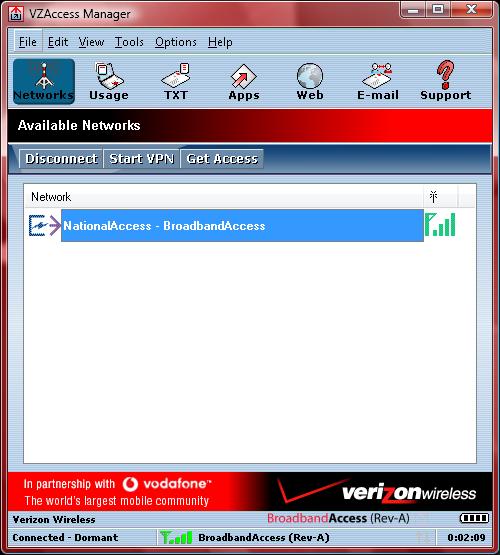
Notice the "(Rev A)" showing in the bottom status bar. There is a Santa Claus and he's from Santa Rosa. Here is the desktop [picture] with the Lenovo version of the IBM ThinkPad world time zones wallpaper, centered on China. The connection is reasonably fast inside the building, about 180KB. I was able to stream some music, browse web sites, use Windows Update. Pretty nice. I'll test it outside soon.
June 26, 2007
Busy few days, so I didn't have time to blog. Here's what's new:
Sizes. I forum poster in England was arranging a US X61 tablet be shipped to him from a friend in Texas. He wanted to know the shipping dimensions of the X61T / X6 box I show on the unpacking page. Okay, here it is:
34cm L
28cm W
35cm H
Gross weight: 5.30kg
I received the replacement tablet sleeve that I RMA'ed last week because it arrived scratched. Well, go figure, this one arrived scratched, too. The sleeve with its clear vinyl window is probably too delicate an item to ship without padded, especial since it comes with a loose shoulder strap with metal clips stuffed inside the sleeve. I did a test fit on my X61 tablet, anyway, but though it fits it doesn't fit well. The buttons do not align properly. (Pictures, tomorrow, I promise.) It is really hard to lever the tablet into the sleeve, also, because you don't want to scratch the screen and the opening is very tight. I like the concept, but it is not executed well. Since my package arrived defective, I am going to RMA this one also, and pay return shipping - again - no doubt. Thumbs down on the tablet sleeve. I'm just going to buy a regular laptop case.
I unpacked the Lenovo ThinkPad Adjustable Notebook Stand 40Y7676. This is a heavy-duty stand and once on your desk, it won't move. This is the stand that is still offered for the X60 tablet. I use an integrated notebook stand for my Dell as can be seen in the comparison photo [picture]. Even though it is offered for the X60 (and interestingly, not displayed for the X61), it fits neither. It requires a mini-dock into which the system must be placed. It don't think the mini-doc is even compatible with the X61 tablet, though I could be wrong. Funny thing is, it has a lip with a grippy area and it holds the notebook at the write angle for typing without slipping. I think I'm going to keep it. But, dear reader, you might want to say no to the stand if you require proper fit and designed functionality.
Now, look at the comparison picture again. Look at the tablet screen. Do you recognize the waterfall...flowing. Yes, that is the Vista Ultimate Dreamscene Preview [picture]. (While you looking at the picture, notice the IBM logo on the notebook stand.) Now for those neigh-sayers who say you cannot run graphics on a tablet... you are very wrong. With Dreamscene running, the CPU clocks about 35%-45% or so. That's quite a bit above the 2-3% idle without it (that's 2-3% with sidebar running), but dang, the animation doesn't effect the responsiveness of the machine at all. I installed Photoshop CS3 on Sunday and used it both in the car and late in the easy chair. It runs much faster and smoother on the X61 tablet than it does on my 4-year old Dell 8500 with its discrete 256MB NVIDA card. Very nice, very usable. I have no doubt that this machine qualifies as a desktop replacement.
I had an opportunity to use my 95W AC/DC car adapter [picture] (note the Lenovo ThinkPad logo). My wife was nice enough to chauffer me on Sunday, so I plugged in the system while sitting in the back seat [picture]. I read some legal documents and played with some images in CS3. It was late afternoon, so the light wasn't harsh, only bright as you can see as we zoomed down the freeway [picture] with another Dreamscene running. The multiview/multitouch screen is as fabulous to use as one might expect from an IBM Thinkpad. The pictures demonstrate that.
June 23, 2007
Holy Multi-touch Revelation, Batman! I've been cruising the forums and I finally learned what I wasn't doing right. Apparently, you have to use your fingernail! In the GottaBeMobile ink shows, there is an audible click when using the touch screen, from the demonstrator's nail.
I immediately took out my Pocket PC phone and paid attention to how I use it. If I use the fleshy part of my finger, it is almost as hard to press a button! I actually was using my fingernail. Also, I was bracing the phone with my four fingers and pressing my thumb into the unit. Okay, I get it, it is supposed to require pressure. Now the MT works reasonable well.
Mind you, as for dragging, I am still evaluating whether a fingernail will scratch the screen. So far, not at all. Interestingly enough, no documentation either in Windows or in Access Help suggests using your fingernail. It's a brave new world, Oh Novice Tablet User!
...
June 22, 2007
I took my new tablet to lunch with me and showed it to my brother-in-law. He said, "Oh, it's like an overgrown Palm pilot." Well..., yeah. Afterwards, other people started asking me advice on getting laptops.
In the "Now That's Interesting" file: I was thinking earlier how well integrated all the little ThinkVantage applets are. There's the buttons that bring up the short cut menu. The screen auto-rotates nicely (though admittedly, it gets it wrong sometimes - like the Vista Welcome screen being upside-down). The fingerprint reader is so good, I cannot image now living without it. Well, I opened up Firefox and went to My Yahoo! I entered the user ID and password to bring up my page. The fingerprint password dialog pops up, asks if I want to save the info. I say, "Yes." Pretty standard, by now, for the X61t. I look at my Yahoo page and there are banner adds all over. I forgot to load my AdBlock extension! I open up the Add-ons dialog and... the only Add-on showing is the ThinkVantage Password Manager 2.0. What!? Not only was Mozilla Firefox not a preload, I hadn't loaded any add-ons into the program. ThinkVantage apparently noted that Firefox was installed and gave me a present wrapped up with a bow. There's the Think in ThinkPad for you!
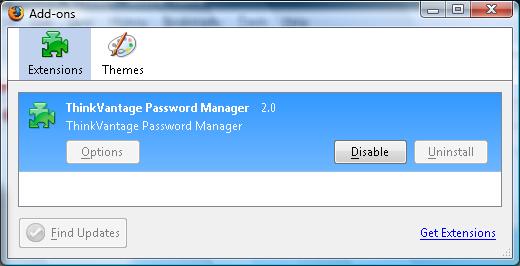
X6 Ultrabase: I unpacked it and used it today. Snaps into the bottom of the system and adds real heft to the system. It feels like a laptop not a tablet with this attached, even though it only adds 1 1/2 pounds with the ultrabay battery. I charged and installed the ultrabay battery, then ran it down to 0% to get the short first cycle out of the way. It undocks with a press of a button. It has this cute little red LED circle with a slash by the eject button. You press it and it undocks, complete with a little pop-up demo that shows you how to disengage the media slice. Very nice.
The Multi-burner swaps in and out with no trouble, though I haven't read a CD or DVD, yet. The stereo speakers are about twice as loud as the built in mono speaker. I am wondering, does the mono speaker also play or does it shut off when docked? Sound is less tinny than the mono speakers.
Okay, why is there yet another on/off switch on the ultabase? My brain is in overdrive working on that one.
Multi-touch Revisited: Okay, I calibrated the touch panel again using the Touch Panel control panel and used the tutorial to see if that would help me figure it out. I do have to press, but not as hard as I remember yesterday. It's probably psychological. I have spent a decade not touching a laptop screen. Objectively, it takes much more pressure to click on the X61 tablet then it does on my Pocket PC phone. Maybe this is intentional, but I would say (at this point) that the Multi-touch is good only for pressing buttons on the screen and not much more. Doing so leaves fingerprints which interfere with viewing outdoors. Mostly, I think I'll be using the pen (which is awesome). To give you an idea of the pressure necessary, "pressing" a button at the top of the screen in notebook configuration actually can push the screen back.
Fingerprints, yuck - or - time to clean the screen: One word, and it is yuck! With the screen off, looking at dark background, or viewing outside, the screen shows blotches that at an angle look like dark paint. It is impossible to view through these grease smears outdoors. I scrounged around and found a clean cloth for cleaning glasses (the one sold at Costco Optical) and a micro-fiber cloth. I carefully checked for any dust or particles and put them both in a Ziploc bag. I then took out my trusty StaticMaster brush, brushing away all clinging dust. Then, I carefully rubbed with the Costco cloth, looking for any scratching. Whew, there was none. Amazingly, the cloth picked up the fingerprints quickly. I also tried the micro-fiber cloth. They work, too, but not as quickly. In a minute, the fingerprints were gone. Now it doesn't look like a kid was playing with the screen after eating milk-chocolate.
Batteries: I have to admit, I like the Power Manager that you get by clicking the battery on the task bar. This tabbed dialog allows you to configure how you recharge your batteries
![]()
Recharging the battery correctly is important for battery life for while lithium-ion batteries have no memory, they do have a limited number of cycles (300?). There is a setting that allows you to say when you will begin recharging the battery so that you are not always cycling it to top off the last 2% or so the battery, wasting cycles. I bought 3 batteries, the 8-cell (that came with the system), the 4-cell, and the 4-cell ultrabay battery. The 4-cell is going to be my everyday battery. I set it to cycle when down to 75% (and I may lower this even more). This allows me to move the machine around the house under battery power (between adapter plug-ins) without hurting the battery. The 8-cell is a travel battery. I usually want it ready for long trips. I set it to 90%, as I did for the ultrabay battery. Only time will tell how well this gives me significantly better battery life. Meanwhile, I ran on battery power today, running down all three batteries to 0%. The 8-cell gave roughly 4 1/2 hours, all with the WiFi on. (I like the trance music on DI.FM and I use Winamp to play it.) That's pretty good for cycle 1, I think. The 4-cell lasted about 2 1/2 hours, maybe a bit less. I lost count with the ultrabay battery.
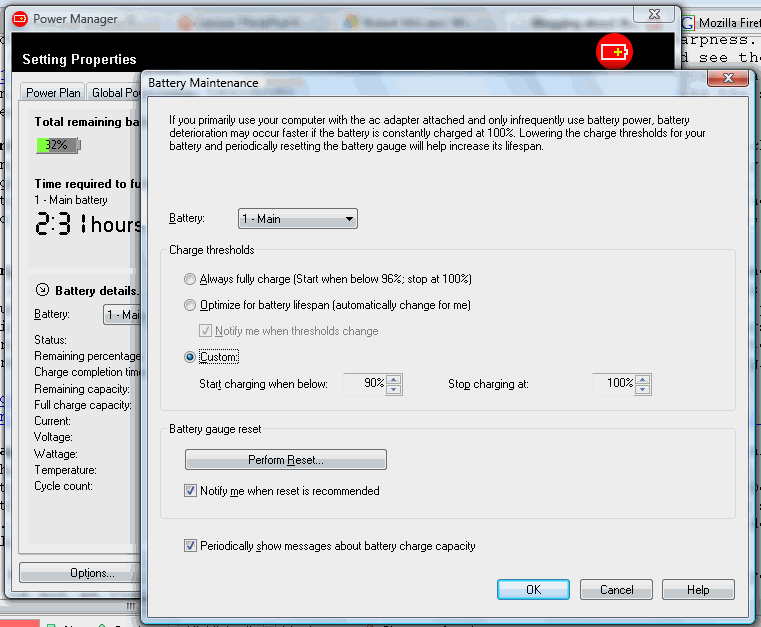
Notice that not only do you get information of the cycle count, serial number, voltage, wattage, first charge date, etc., it also tells you the temperature of the battery. Have you ever wondered if it was being overheated? In my Dell, I always wondered.
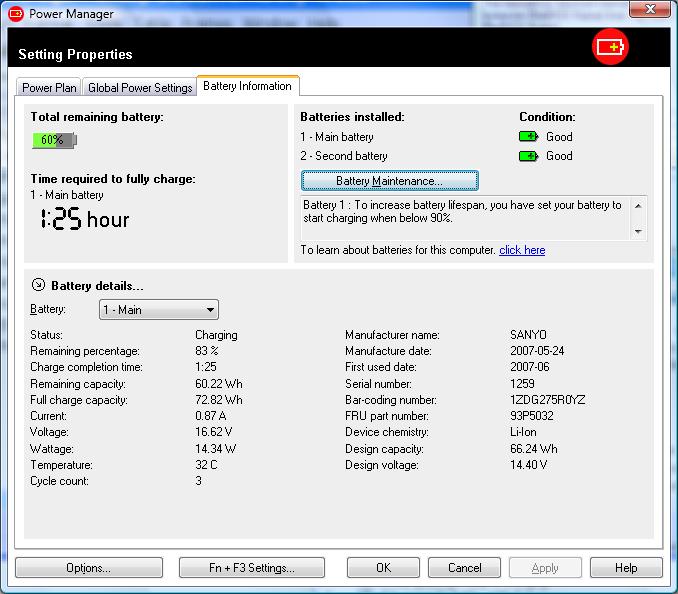
The Keyboard - Love/Hate: There is no doubt about it, the ThinkPad keyboard is an IBM keyboard. The travel on the keys is good. They're stiff, but not too stiff. It just feels write (pun intended). That trackpoint nub is the flattest, widest, softest nub I've ever used. I've been using trackpoint keyboards for almost a decade now and I actually have a permanent dimple on by left index finger. I am a left mouser. Anyway, the nub is soft and cushy, and I am hoping now my finger will heal. Guess it pays to get an IBM, er, Lenovo. The back/forward keys are a very interesting addition. They work both in the browser and Windows Explorer. I like them, but the placement is not intuitive for me. I always hit them instead of the cursor keys, but I expect I'll get used to the placement soon enough. What I hate is the location of the Fn and Ctrl keys. I am always pressing the wrong key. It is the reverse of every laptop keyboard I've ever used. Not only that, and especially since I am a touch-typist, it causes me to crab any time I use a Ctrl+ shortcut. I think I understand why IBM did it (that's understand, no necessary agree with). It make it easy to use the keyboard in low light during presentations. <sigh> Ctrl, Windows, Alt, Fn would have been a more congenial order. The next nit is again understandable. The placement of the escape key. I keep hitting the F1 key, getting help. Again, I'll get used to it. Okay, it's more love than hate with the keyboard.
Activating the Verizon Card: The number that pops up every time you start the tablet is to a special Lenovo Activation hotline. After an easy voice menu, and listening to legalize about the contract you are agreeing to, you get a real live operator. She took all my information, enough to positively identify me (actually my wife; the WWAN is going on her account since since her carrier is Verizon and mine is slow T-mobile). Lenovo then ships the info electronically to Verizon. Now I am waiting the "up to 48 business hours" (I presume that is 2 days) during which I should get an email from Verizon. The email is to contain some keywords or numbers that I will enter on-line to double-verify that I am who I say I am. That will activate the card. More in the saga later!
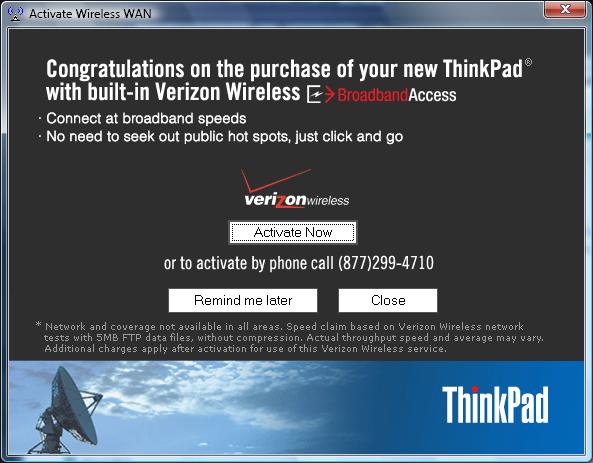
Writing recognition: I've still not done any training, but I've let the machine learn when I correct mistakes. Using the pen, I answered a forum post, keyed passwords, made changes in dialogs, etc. with the TIP. For short things, it's nice. When I load OneNote on the machine, I'll really give it a test.
Sidebar is cool: I've read that people don't like it on a laptop, saying it takes up space and uses too many cycles. Frankly, the system runs at 1% to 3% when at idle. I don't see how it could be using that many resources. I'll keep a watch on it, though. I discovered the Vista Resource Monitor on the Performance tab of the Task Manager. Nifty.
How loud it it? The system is pretty quiet during normal operation. You can hear the fan, but it isn't really that loud. You can hear the disk ticking now and again, but it is quieter than the one in my Dell, and I appreciate that. Since I have no other ThinkPad to compare to, let's say that, in my opinion, it is a quiet machine.
What is needed? I would really like a good way to display the Windows task bar using touch. You can't press close enough to the bezel to activate the auto-show feature for a hidden task bar. the pen has have the hover feature, which shows the task bar, but you can't do that with a finger and there is no Windows key to help out. The ThinkVantage shortcut menu that you get when you press the toolbox bezel button allows you to "Change Window Focus," but one of the items is not the task bar. I think there is something I can configure. If I figure it out, I'll post it.
Enough for one day. I think I am going to take my tablet on a drive tomorrow, with me as passenger. I think I'll take it into the Huntington Library and Gardens and do some outdoor reading. Updates, soon.
June 21, 2007
Fixed problems with putting my CD code on the Internet. Thanks for
those who informed me of the error.
Been getting quite a flood of readers, some from file://forums.thinkpads.com and the others from http:\\www.gottabemobile.com. And there are questions and here is some info.
How much memory of the 4GB is usable? For my machine, it's 3062MB out for 4096MB [Bios Screen Picture] Searching the net for "Vista" and "PAE" (Physical Address Extension, I tried the BCDEDIT /SET route, even enabling DEP (Data Execution Prevention). It did nothing. It turns out that the P965 Express chipset is required for Santa Rosa's to use this facility. Perhaps the T61P will have this, but we have the GMA965 in our systems. The only thing I got from this test was that Mozilla Thunderbird crashed. Makes you wonder... Turning off DEP fixed the problem.
What logo plate is on the 7764CTO? You may have noticed at the top of the page that is says IBM ThinkPad. That's a photograph from the system. Visit the Lenovo Blogs at http://lenovo.blogs.com and look for the branding article. It explains that small business, web orders, and call to orders (CTO) are IBM tagged. Great! I always wanted an IBM ThinkPad. I saw one almost a decade ago. Never could afford one until now. Looks very sharp.
How is the Multiview screen? Lot's of questions on that. I think it is spectacular. The resolution is crisp. The screen is bright (though not as bright as a AC monitor). Yes, it is 1024x768, but it is very readable, even when I put it on my treadmill this morning to get an hour of work in.
How viewable is the Multiview screen in sunlight? Well, if the sun is shining such that it reflects directly into your eyes, it is unreadable. That said, any other lighting condition outside is absolutely incredible. Tip the tablet so the sun isn't reflected and even at the lowest LCD brightness setting, you can read text. Now, that said, the colors wash out pretty much. Go into semi-shade and you can see colors better. For my purposes, which is to eventually tether the tablet to my Canon camera and auto-download images, I should be able to check for sharpness. I am very impressed. Here are rather large X-treme examples (so you can read the text and see the fingerprints): (1) Outside, on the ground, tilted so it is very readable just out of the sun's direct reflection. (2) Sun flooding through the blinds, this time intentionally having the suns glare on the screen.
Is the fingerprint reader just a selling point? No. Yes, it is a gadget, but no it is quickly becoming something I'd want on all my machines. I've trained both thumbs and I can speedily return from sleep through the Vista Welcome screen in just 5 seconds. What a dream. Oddly enough, sometime I have to click the esc button or a keyboard key (depending on tablet or notebook mode) to get the screen to light up, coming out of sleep. Not sure why that's happening, or what the parameters are.
How bad do fingerprints affect the screen?
For normal work, so long as you have light documents on the screen, they aren't
that noticeable. With a dark background, you notice them. Outdoors,
they a visible. In sunlight, because they change the polarization
of the screen, they look like paint spills. I am going to have to get some
optically cleaning cloths. Recommendation: Get yourself a "Staticmaster"
brush to release the dust, first. This gadget is great, and you don't want
to rub grit into you screen, do you? Here's a couple of links. I
have no affiliation; I just Google the name.
http://www.2spi.com/catalog/photo/statmaster.shtml http://www.amazon.com/Static-Master-1C200-Static-Master-Brush/dp/B0000AE67S/ref=pd_bbs_sr_1/103-0311477-9202234?ie=UTF8&s=electronics&qid=1182491731&sr=8-1
Can the X3100 graphics drive an external monitor? Yes. I hooked up my Dell 20-inch LCD monitor and was able to have the tablet and the monitor at 1600x1200 both on in multi-monitor mode [picture]. Pretty cool. It's giving me enough confidence to put down the bucks to by the Dell 24-inch 2407WFP that will run 1920x1200. I ran task manager. Moving Aero windows caused a spike of CPU to 35-55%. Letting go of the window, the CPU went to 2%. Aero runs seamlessly. I don't feel there is a lag in single or multi-monitor mode.
How thin is that tablet, anyway? Here are some relatively small pictures [1][2]. Just so you know, the tablet is not as light-weight as picking up a hardback novel or a thick magazine. The machine has some heft to it to hold all the electronics. It is quite light in comparison to other machines I've used, like the Dell 8500 shown in the picture. Feather-light, until they come out with electronic paper screens, is going to be reserved for UMPCs.
How about multi-touch; it it worth it? Jury is out on that one. It seems to require a lot of pressure. I am trying to see if it can be calibrated. There seems to be a control panel called Touch Screen properties. I done a calibration, but it still isn't as fast or easy as it appears in the GottaBeMobile ink shows. I'm going to play a bit with this.
Vista... How ironic is that name? When something doesn't work, I can't just go fix it. Everything is hidden under layers of security and ease of use features. I had a problem with the wireless connection. Usually I'd just click the tray icon, disable and enable it to fix it. I eventually found how to do this, but I had to try all these wizards and sharing views, etc. Guess I'll get the hang of the eye candy system eventually. I have to remember to open the help and ask the question. When I asked "disable adapter," boom, there is was. <sigh> Not an X61 tablet problem, per se, sorry to rant.
WWAN: Tried to activate the cellular card. Believe it or not, you can only do this during regular business hours. What a let down. Oh, by the way, the bump at the top of the monitor is the cell antenna (it's in a few of the pictures). Unlike some weird pictures I had seen with a metal telescopic antenna coming out of the bump, this one is smooth and otherwise featureless. I think that the picture I saw might have been a joke.
| Counter
|